Add the Manufacturer Specific (MS) Cluster to your device
ZCL Advanced Platform (ZAP) is used to configure
Matter clusters and other device features. Use the ZAP GUI
to add your custom MS cluster to your device. Starting with
rootnode_onofflight_bbs1b7IaOV.zap as a base reference device, create a copy
of its data model:
$ cd examples/chef
$ cp rootnode_onofflight_bbs1b7IaOV.zap rootnode_onofflight_samplemei.zap
Run the UI using your new device as input:
$ ./chef.py -d rootnode_onofflight_samplemei -t linux -gzb
Once the UI is loaded, click Endpoint - 1:
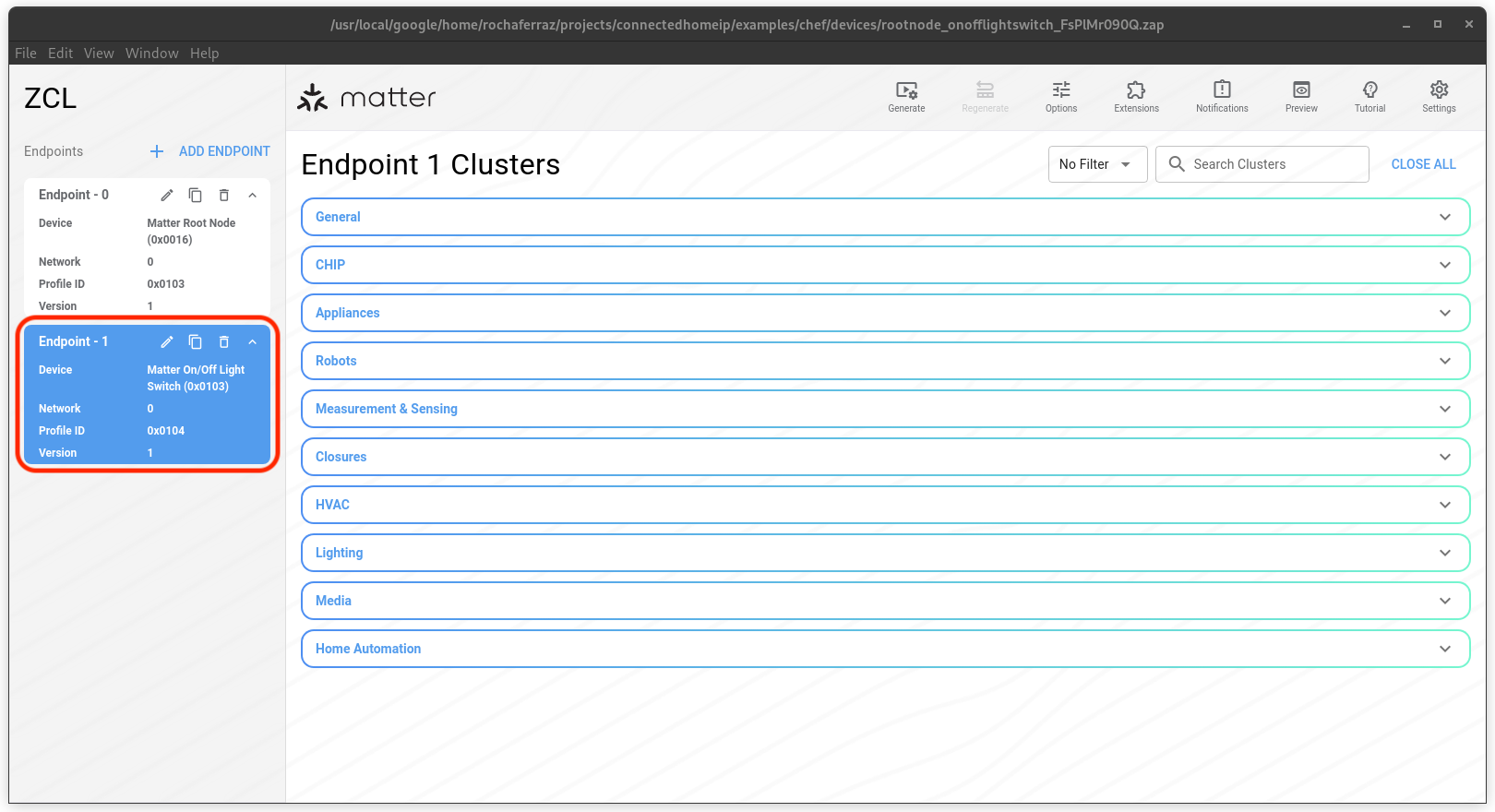
Search for your cluster by entering its name in the Search Clusters field. Once located, select Not Enabled and change it to Server:
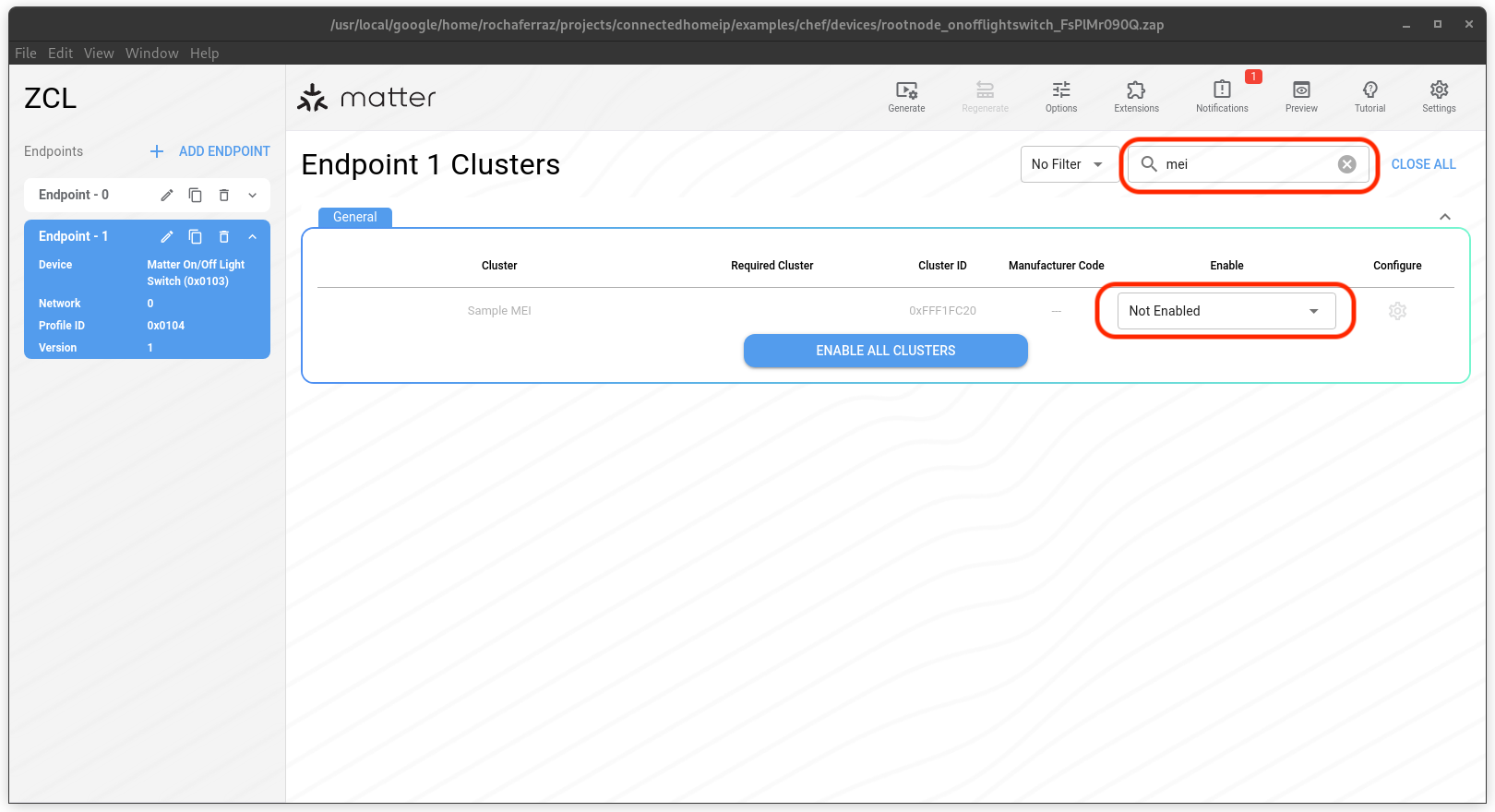
Click the to configure the cluster:
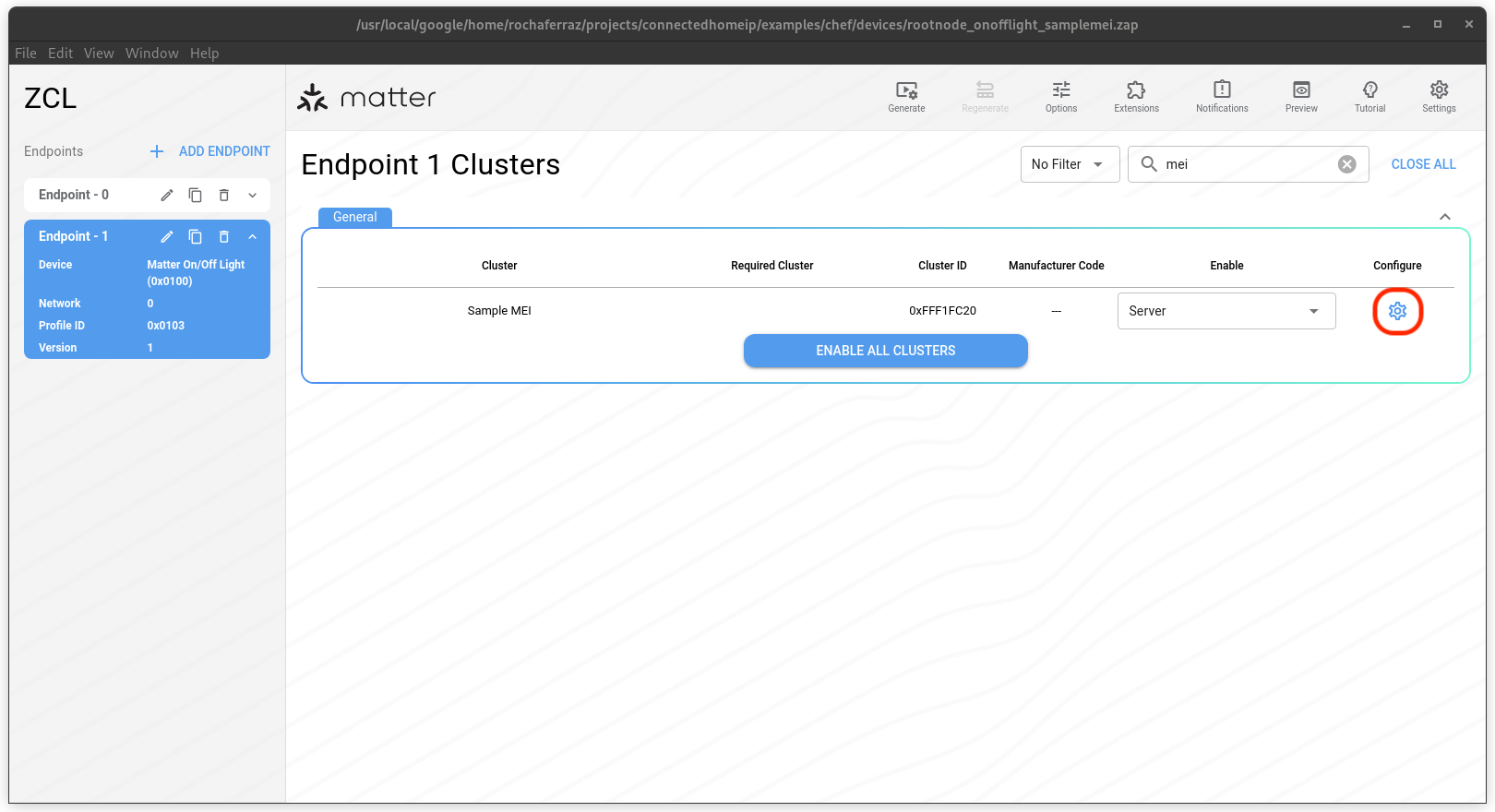
In the Attributes tab, ensure all attributes are enabled:
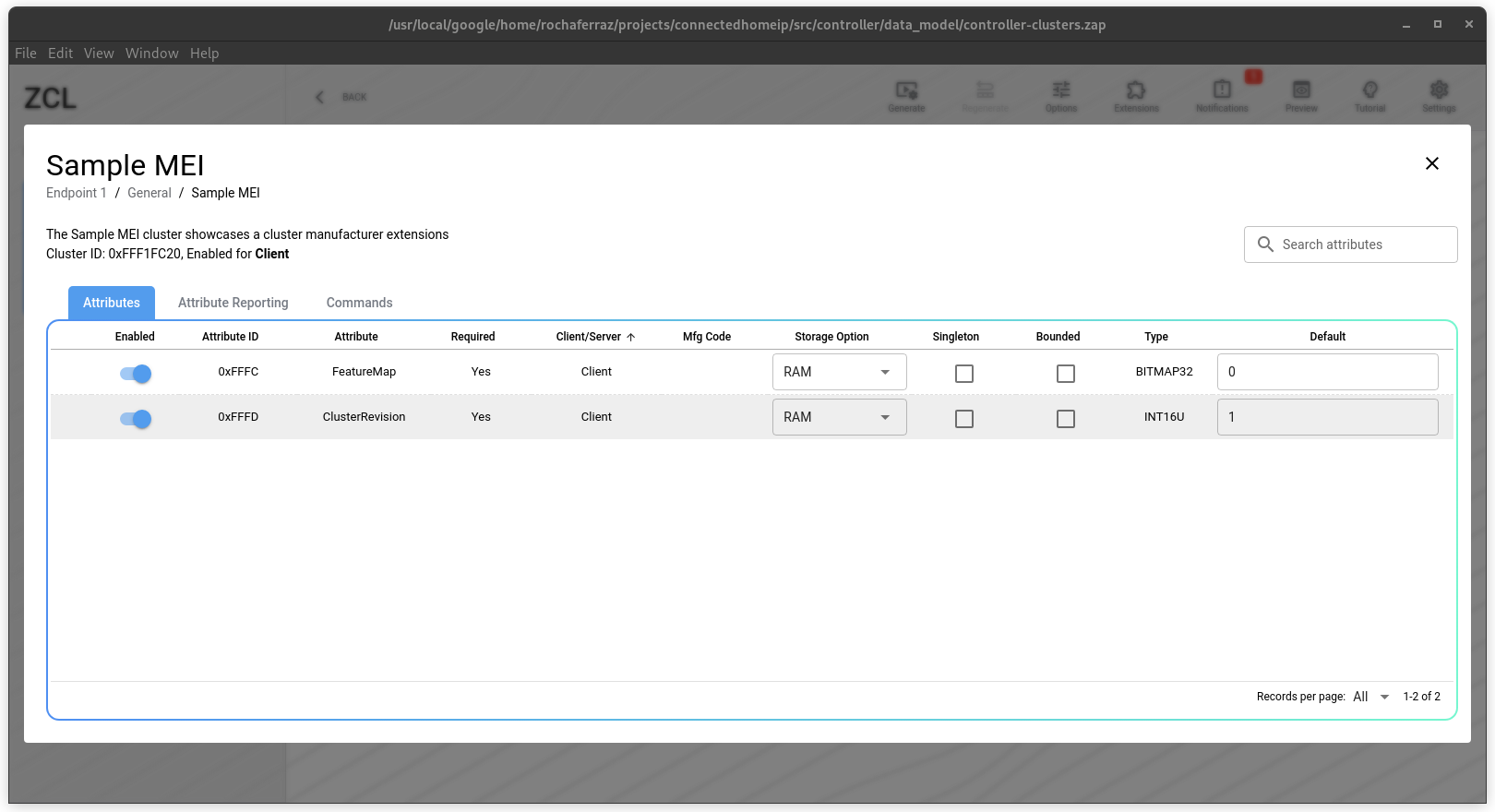
In the Commands tab ensure all commands are enabled:
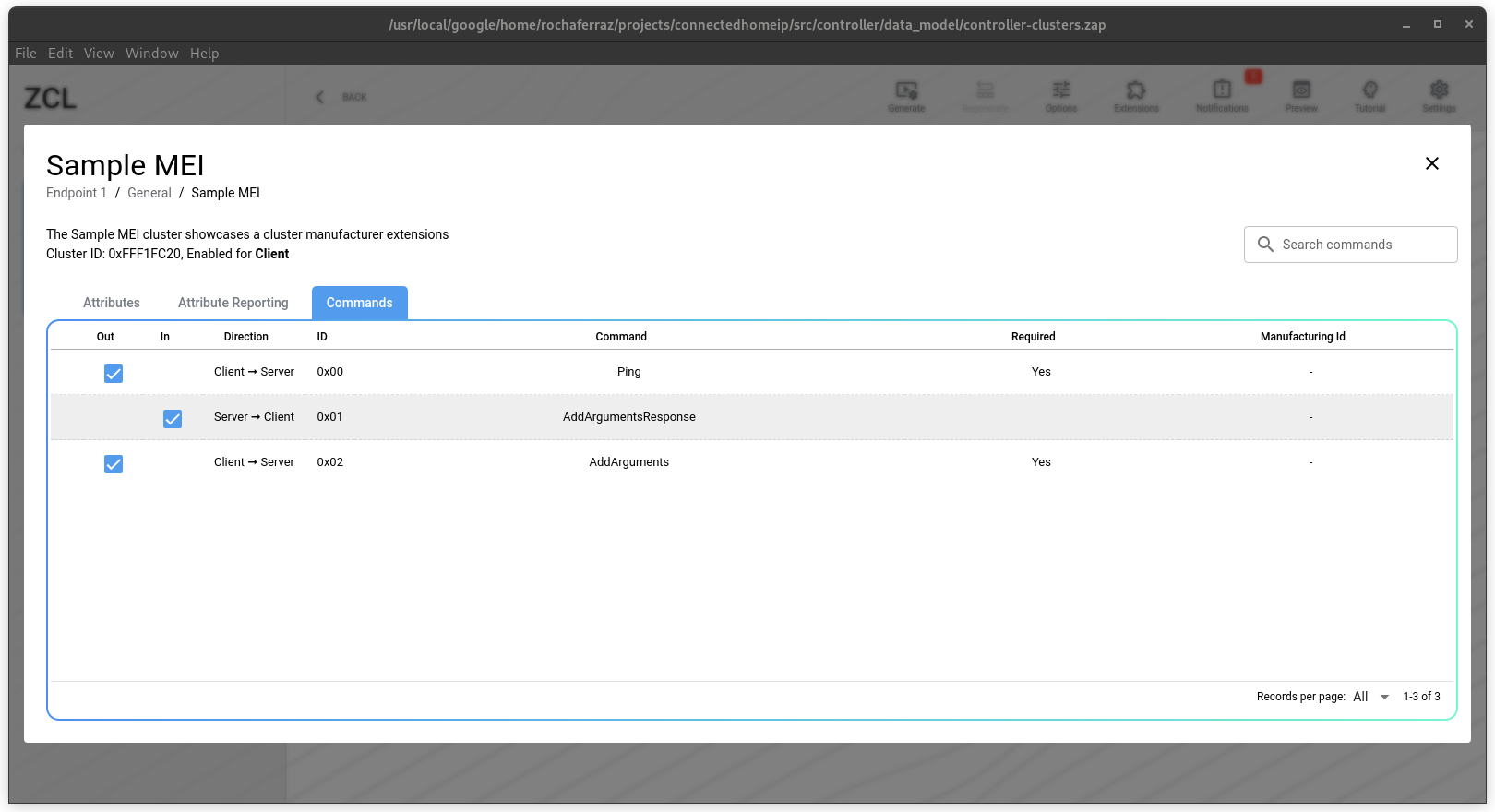
Leave the cluster configuration window by clicking on the button.
Save your data model by selecting File > Save or Ctrl+S.
Exit ZAP by selecting File > Exit or Ctrl+Q. The build starts.
Regenerate the ZAP and codegen files with:
$ ../../scripts/tools/zap_regen_all.pyNotice that
examples/chef/devices/rootnode_onofflight_samplemei.matterfile was created. The.matterfiles also define the data model and are used by the Google-provided packaged code generator to generate Android packages for use in the Home APIs.Run your sample in your local machine with:
$ linux/out/rootnode_onofflight_samplemei
Test using chip-tool
In a different terminal, build chip-tool with your new MS clusters with:
$ cd <chip_root>/examples/chip-tool
$ source <chip_root>/scripts/activate.sh
$ gn gen out
$ ninja -C out
Once you are running your sample in your local machine, use chip-tool
to commission it:
out/chip-tool pairing onnetwork 1 20202021To read from an attribute, enter:
$ out/chip-tool samplemei read flip-flop 1 1 # destination-id, endpoint-id
(...)
CHIP:DMG: ReportDataMessage =
CHIP:DMG: {
CHIP:DMG: AttributeReportIBs =
CHIP:DMG: [
CHIP:DMG: AttributeReportIB =
CHIP:DMG: {
CHIP:DMG: AttributeDataIB =
CHIP:DMG: {
CHIP:DMG: DataVersion = 0x2999c13f,
CHIP:DMG: AttributePathIB =
CHIP:DMG: {
CHIP:DMG: Endpoint = 0x1,
CHIP:DMG: Cluster = 0xfff1fc20,
CHIP:DMG: Attribute = 0x0000_0000,
CHIP:DMG: }
CHIP:DMG:
CHIP:DMG: Data = false,
CHIP:DMG: },
CHIP:DMG:
CHIP:DMG: },
CHIP:DMG:
CHIP:DMG: ],
CHIP:DMG:
CHIP:DMG: SuppressResponse = true,
CHIP:DMG: InteractionModelRevision = 10
CHIP:DMG: }
CHIP:TOO: Endpoint: 1 Cluster: 0xFFF1_FC20 Attribute 0x0000_0000 DataVersion: 697942335
CHIP:TOO: FlipFlop: FALSE
(...)
To write to an attribute:
$ out/chip-tool samplemei write flip-flop true 1 1
(...)
CHIP:DMG: WriteResponseMessage =
CHIP:DMG: {
CHIP:DMG: AttributeStatusIBs =
CHIP:DMG: [
CHIP:DMG: AttributeStatusIB =
CHIP:DMG: {
CHIP:DMG: AttributePathIB =
CHIP:DMG: {
CHIP:DMG: Endpoint = 0x1,
CHIP:DMG: Cluster = 0xfff1fc20,
CHIP:DMG: Attribute = 0x0000_0000,
CHIP:DMG: }
CHIP:DMG:
CHIP:DMG: StatusIB =
CHIP:DMG: {
CHIP:DMG: status = 0x00 (SUCCESS),
CHIP:DMG: },
CHIP:DMG:
CHIP:DMG: },
CHIP:DMG:
CHIP:DMG: ],
CHIP:DMG:
CHIP:DMG: InteractionModelRevision = 10
CHIP:DMG: }
(...)
And to call a command:
$ out/chip-tool samplemei ping 1 1
(...)
CHIP:DMG: InvokeResponseMessage =
CHIP:DMG: {
CHIP:DMG: suppressResponse = false,
CHIP:DMG: InvokeResponseIBs =
CHIP:DMG: [
CHIP:DMG: InvokeResponseIB =
CHIP:DMG: {
CHIP:DMG: CommandStatusIB =
CHIP:DMG: {
CHIP:DMG: CommandPathIB =
CHIP:DMG: {
CHIP:DMG: EndpointId = 0x1,
CHIP:DMG: ClusterId = 0xfff1fc20,
CHIP:DMG: CommandId = 0x0,
CHIP:DMG: },
CHIP:DMG:
CHIP:DMG: StatusIB =
CHIP:DMG: {
CHIP:DMG: status = 0x00 (SUCCESS),
CHIP:DMG: },
CHIP:DMG:
CHIP:DMG: },
CHIP:DMG:
CHIP:DMG: },
CHIP:DMG:
CHIP:DMG: ],
CHIP:DMG:
CHIP:DMG: InteractionModelRevision = 10
CHIP:DMG: },
(...)
